Finalize RO page
Use Finalize RO to review all of the customer and vehicle information plus the selected services, then complete the RO push.
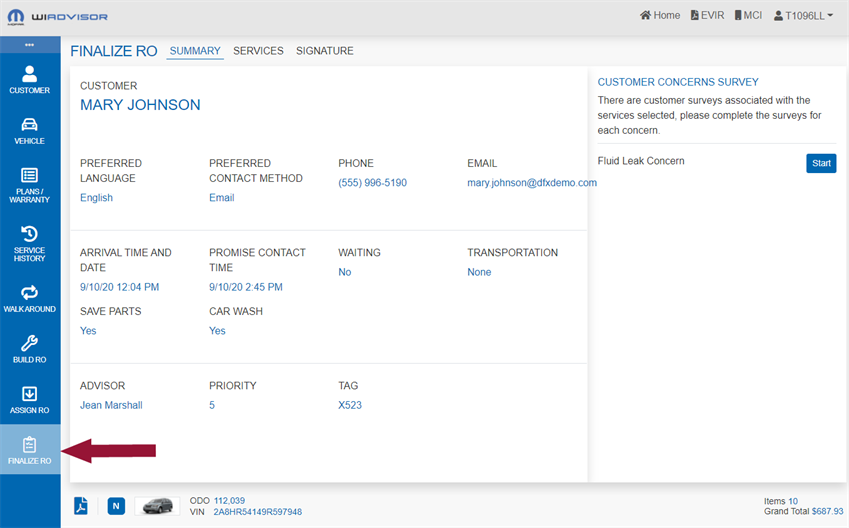
The information is divided into three tabs: Summary, Services and Signature.
Use the Summary tab for reviewing the service summary. If information needs to be edited, go back to the appropriate page.
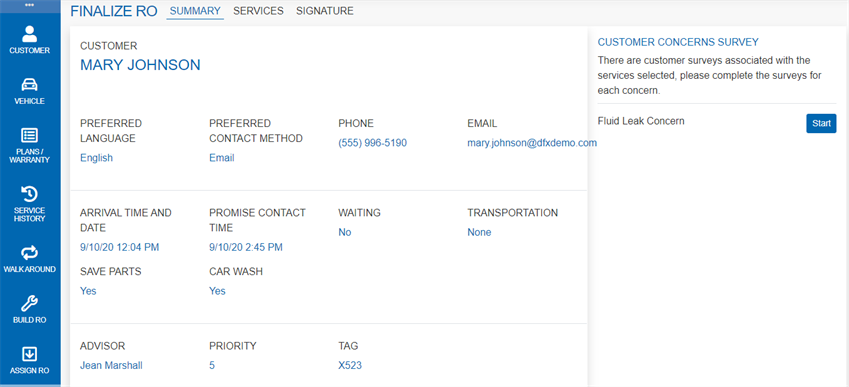
In addition, you should complete any customer concern surveys with your customer. A survey is indicated if a specific concern has been selected on the Build RO Page :
Click "Start" beside the survey. Surveys include a series of questions related to the concern, as in the following example:
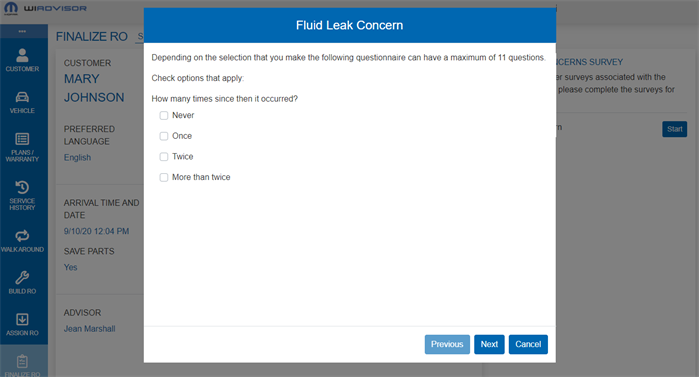
Complete each page of the survey based on the customer's input.
Note: The Transmission Concern survey does not appear for all vehicle/transmission combinations and services.
Once completed, the survey can be reviewed or retaken as needed before pushing the RO:

The survey results are included in the Pre-Write PDF, Service Library and wiTECH II.
Use the Services tab for reviewing and editing the selected services. Note that prices can be modified here but services cannot be added or removed.
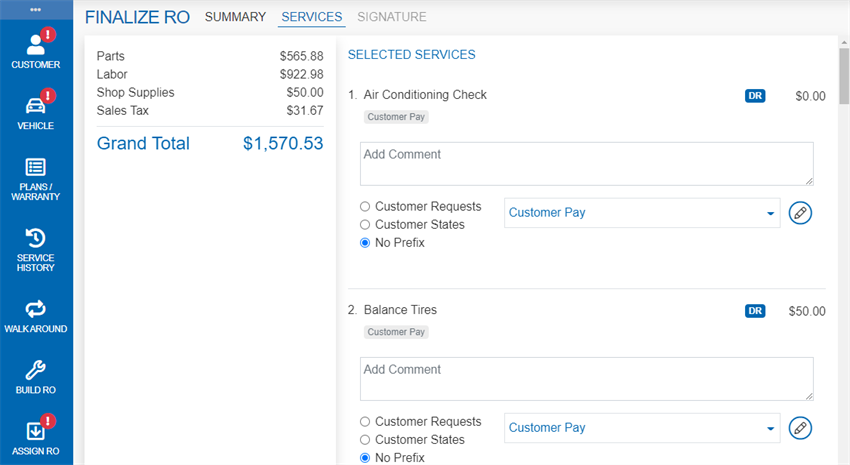
Note: If services need to be added or deleted, go back to the Build RO Page .
Complete the RO on the Signature tab. If there are any errors or warnings, the items will need to be fixed before the RO can be completed.
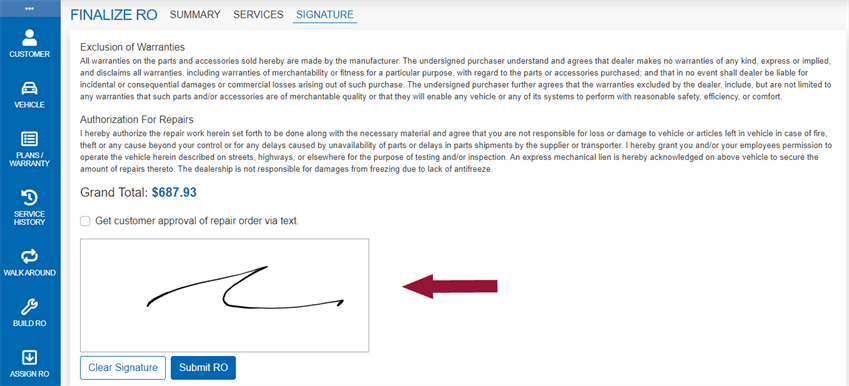
The customer can sign the electronic version of the RO on a tablet using pen or finger, or the Advisor can make a mark in the field then print off the pre-write report for a hard-copy signature. It can also be signed by text from the customer.
The Advisor can request customer approval via text by checking the checkbox and selecting or entering a phone number then click "Send":
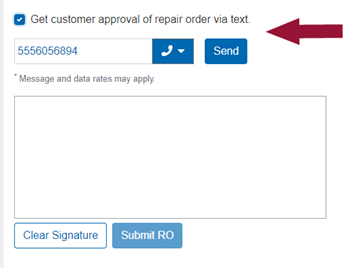
A message appears when the RO has been approved.
It is indicated if the RO has been pre-approved by the customer using mobile check-in:
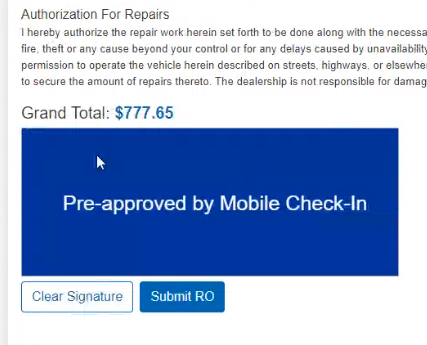
Once the signature is obtained, or the RO approved by MCI or text, click "Submit RO" to push the RO.
If the RO has been successfully pushed, the following page appears:
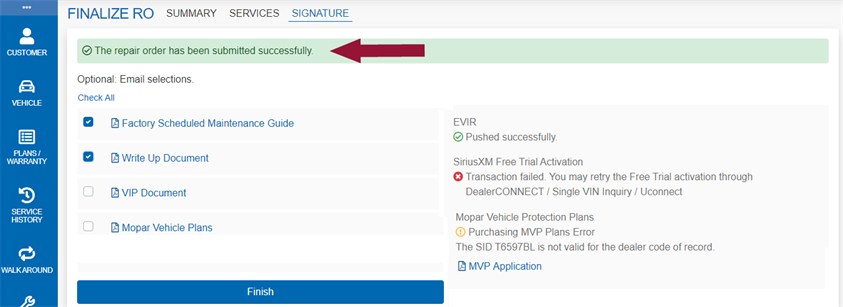
This window provides confirmation that the RO has been pushed successfully.
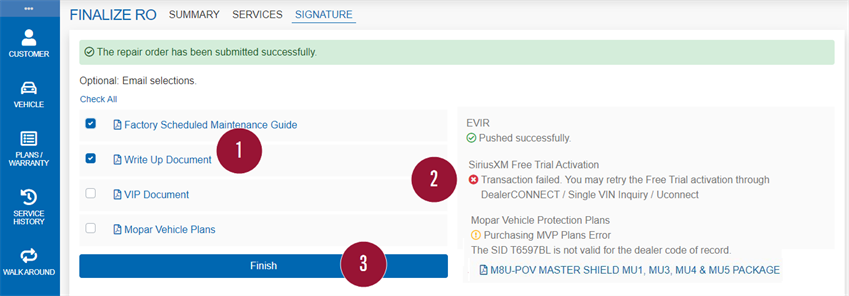
To finish with the write-up:
- Review the final documents as described below. If a document needs to be emailed to the customer, check the document(s) or select "Check All".
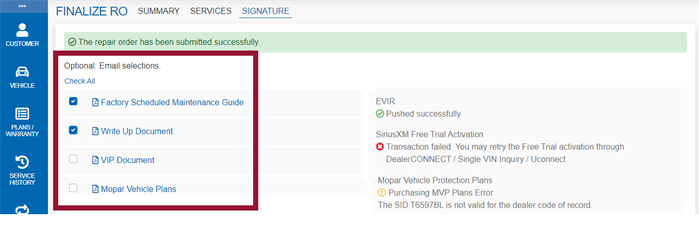
After the RO has been pushed, the final page includes links to the various documents associated with the RO so they can be reviewed, printed or emailed to the customer, including:
This is the final copy of the Maintenance Menu showing sold and declined services from the factory required services.
This document contains the transaction details of the RO including the customer’s signature and pre-write information.
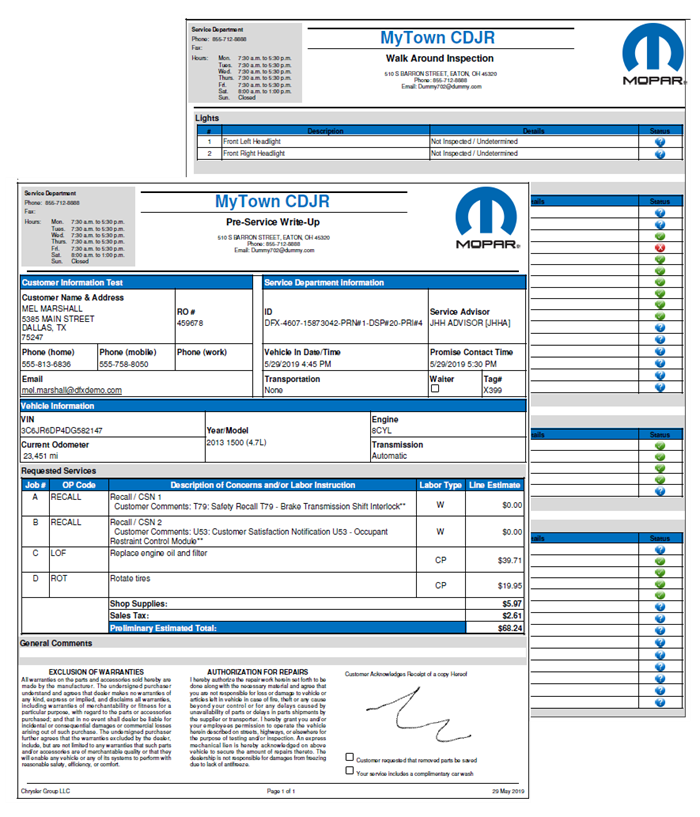
Customer Concerns survey results appear on the second page.
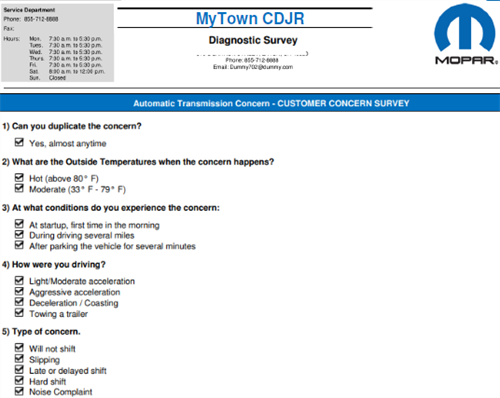
Note: Only survey questions that are selected (checked) are included in the pre-write. Questions that are not completed are omitted.
wiCAPTURE image thumbnails and captions are included on the last page. Each thumbnail includes a link to the associated image:
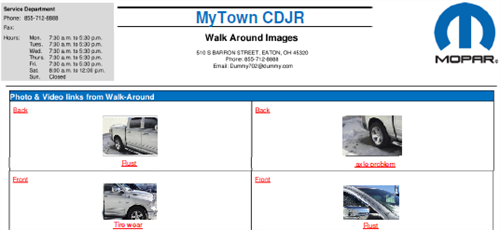
An example of the VIP document is shown in VIP Report.
Note that the VIP Report may not be included as an option at your dealership as it is generally for internal use only.
This is a copy of the MVP plans document to leave with the customer (another opportunity to sell a plan).
- Review any information messages.
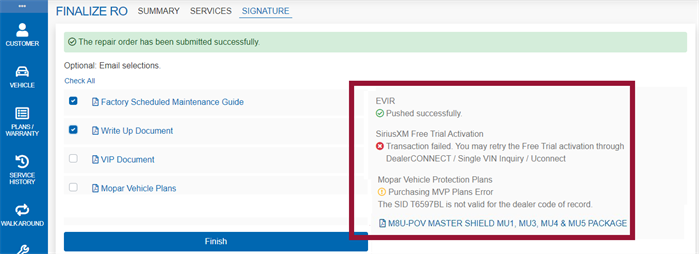
Error and information messages may be shown, for example:
- EVIR
 Pushed successfully - This message applies to dealers that use Technician Inspection (wiADVISOR 3.0) if the Advisor has selected to create a Vehicle Multi Point Inspection on the Assign RO tab. The vehicle is added to the EVIR list (Click "EVIR" at the top of any page.)
Pushed successfully - This message applies to dealers that use Technician Inspection (wiADVISOR 3.0) if the Advisor has selected to create a Vehicle Multi Point Inspection on the Assign RO tab. The vehicle is added to the EVIR list (Click "EVIR" at the top of any page.) - Uconnect product messages

These messages may appear as in the example. Address them as indicated. - Purchasing MVP Plans Error

This message appears if the RO was created with an invalid dealer. If, on the rare occasion there is an MVP Plan error, enter the plan in DealerCONNECT. Normally, the message will show that the plan pushed successfully and it will be activated in DealerCONNECT.
- Customer Contact Info Update
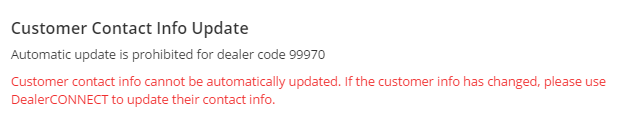
This error message is a customer database integration message indicating that the customer database is not updated automatically. Refer to wiADVISOR Stellantis Integration for more information on the wiADVISOR Stellantis integration.
- MVP Application
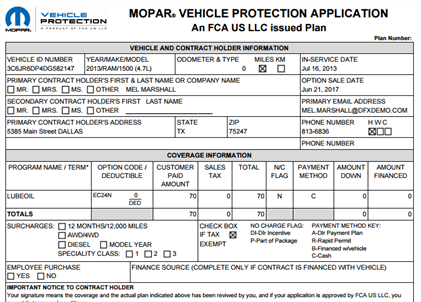
This PDF is included when an MVP plan has been sold to the customer. It includes the customer and vehicle information along with the service contract information.
- Click “Finish”.
If any documents were selected for email, the following window appears to address and compose the email. You can modify the email address, subject and text. Click "Send" to send the email along with the selected documents:
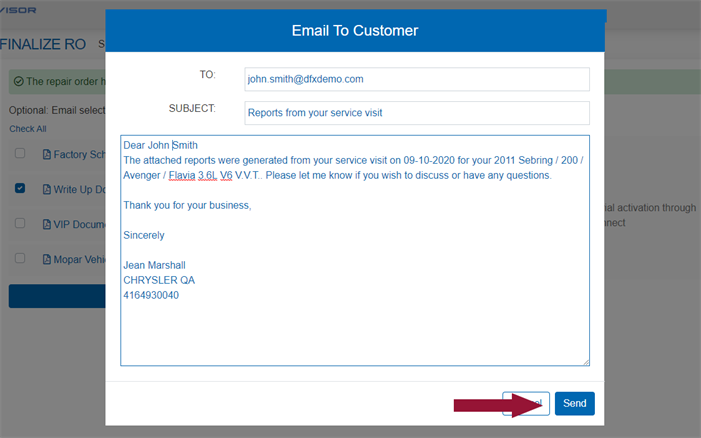
At this point, you will be returned to the Completed queue and the vehicle will be listed at the top of the page.
Note: Completing this tab pushes all the write-up information to the DMS in the form of an appointment or RO. Refer to the wiADVISOR Knowledge Base for information on DMS compatibility.